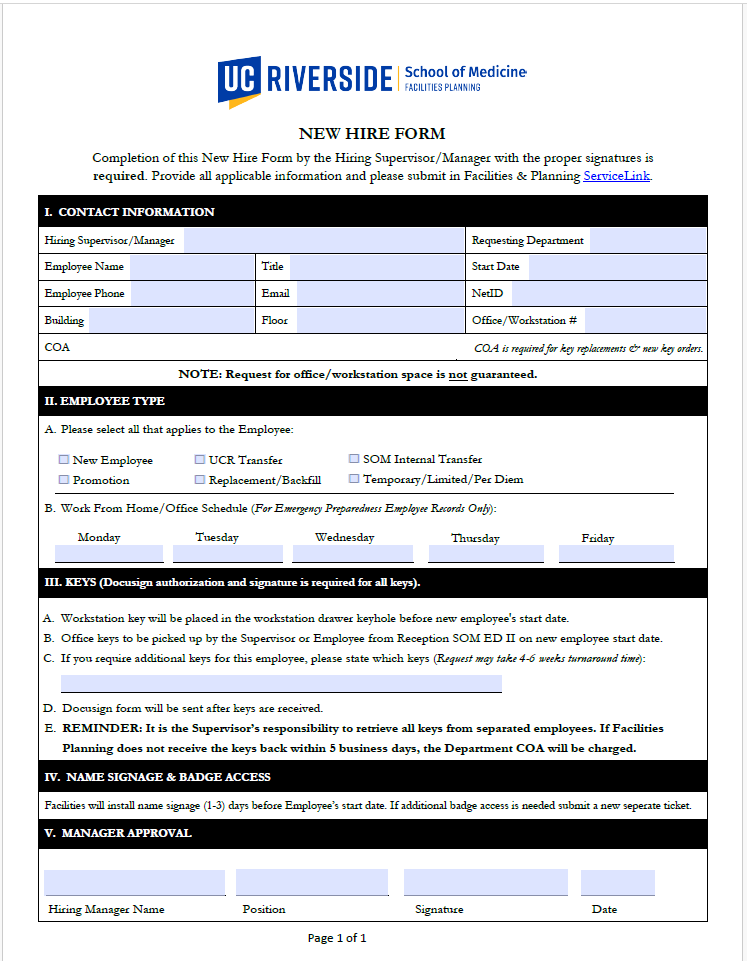New Hire Process
Steps and Information
-
Prep (Gather Information)
Employee legal name
Title & start date
UCR contact info (phone, email, NetID if issued)
Building, floor, and office/workstation #
COA (Chart of Accounts) for any key replacement/new key orders
Work schedule (on-site vs. WFH by weekday)
What keys/badge access are needed
Hiring Manager name/position
-
Contact Information
Hiring Supervisor/Manager: Enter the person responsible for this hire.
Requesting Department: e.g., “School of Medicine – [Unit].”
Employee Name / Title / Start Date: Use official title and confirmed start date.
Employee Phone / Email / NetID: Use UCR credentials (or note “Pending” if not issued).
Building / Floor / Office-Workstation #: Provide exact location if known.
Note on form: Request for office/workstation space is not guaranteed.
COA: Required only if you’re requesting new or replacement keys.
-
Employee Type
A) Select all that apply
☐ New Employee
☐ UCR Transfer
☐ SOM Internal Transfer
☐ Promotion
☐ Replacement/Backfill
☐ Temporary/Limited/Per Diem
B) Work From Home / Office Schedule (Emergency Preparedness record)
For Mon–Fri, type “On-site” or “WFH” (or the hours on-site if mixed).
Example: Mon “On-site 8–5,” Tue “WFH,” Wed “On-site 8–12 / WFH 1–5,” etc.
-
Keys (DocuSign authorization/signature required for all keys)
Read the standard placement/pickup notes:
A workstation key will be placed in the drawer keyhole before the start date.
Office keys are picked up at SOM ED II Reception by the supervisor or employee on Day 1.
Additional keys needed? List them specifically (room #s, cabinets, labs).
Turnaround for additional keys can be 4–6 weeks—plan ahead.
Understand the return policy: Supervisors must retrieve keys from separating employees; if Facilities doesn’t receive keys within 5 business days, the department COA will be charged.
Expect a DocuSign packet once keys arrive. Route for signatures promptly.
-
Name Signage & Badge Access
Facilities will install name signage 1–3 days before the start date.
If the employee requires additional badge access, submit a separate ticket (don’t hold this form).
-
Manager Approval
Enter Hiring Manager Name, Position, and obtain Signature and Date.
-
Submit
Submit the completed form to Facilities & Planning via ServiceLink (attach any supporting docs).
Reference the ticket number in related badge/space requests so they can be linked.
-
After You Submit (quick follow-ups)
Calendar a reminder for key pickup on Day one.
Confirm badge access ticket is in progress if special access is needed.
If space or workstation is still pending, track that request separately.
For temps/limited, set a reminder to collect keys before end date.